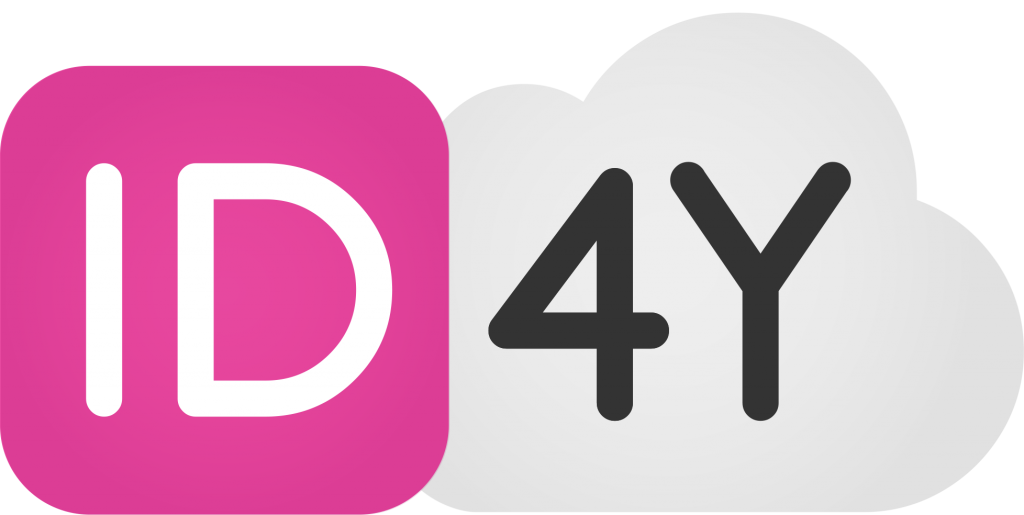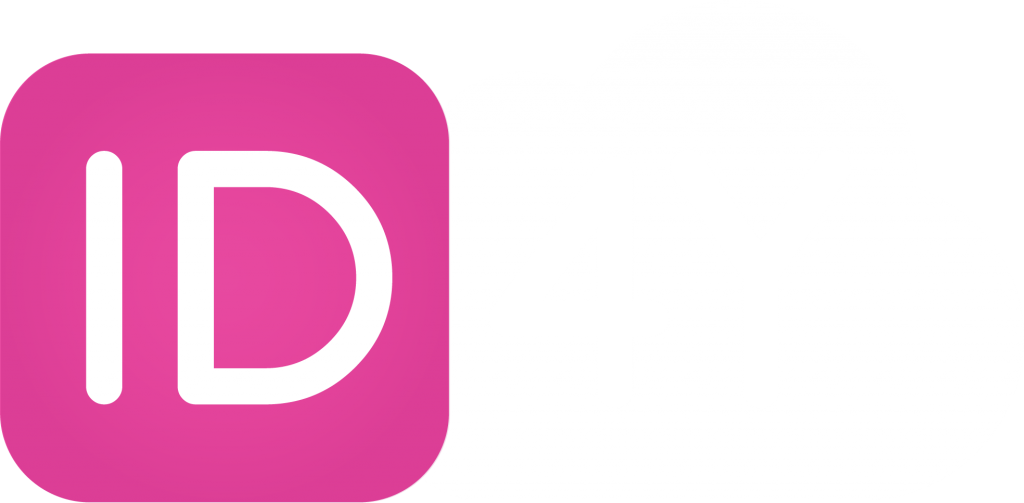With the help of our InDesign extension, extensive editing rules can be easily and quickly anchored in the layout. Text, image and table frames can be assigned rules that define whether the frame can be edited, moved, scaled or deleted.
Installation
You can easily download and install the extension from the Adobe Exchange Store.
Start extension
After the installation you will find the extension in your InDesign under Window > Extensions > ID4Y.cloud.
Set rules
The editing rules are marked at frame level and include text, picture and table frames. Choose the frame to be marked and select the desired rules in the ID4y.cloud control panel. The tags can be changed or removed at any time. A button (X) behind the label is available for removal.
Tag text frames
To mark a text frame, highlight the frame and then select the desired rules in the ID4Y.cloud panel.
| Title | Unique name of the text frame |
| Frame | |
| Move | Allows moving the text frame |
| Delete | Allows deleting the text frame |
| Scale | Allows scaling the text frame |
| Automatic height | Height of text frame automatically adjusts to content |
| Content | |
| Edit text | Allows editing the text in the frame |
| Restriction styles | All paragraph and character styles available in the document are offered without restriction |
| – Only applied styles | Only styles used in the frame are offered |
| – No styles selection | No styles are offered |
Tag tables
To mark a table, choose the frame and select the desired rules in the ID4Y.cloud control panel.
| Title | Unique name of the table |
| Frame | |
| Move | Allows moving the table |
| Delete | Allows deleting the table |
| Scale | Allows scaling the table |
| Automatic height | Height of the frame automatically adjusts to the table |
| Content | |
| Edit text | Allows editing the text in the table |
| Edit table cells | Allows editing individual cells of the table |
| Only applied styles | Only paragraph and character styles used in the frame are offered |
Tag table cells
To mark single or multiple cells, highlight the cell(s) and then select the desired rules in the ID4Y.cloud panel.
| Title | Unique name of the cell |
| Content | |
| Edit text | Allows editing the text in the table |
| Only applied styles | Only paragraph and character styles used in the frame are offered |
Tag picture frames
To mark a picture frame, highlight the frame and then select the desired rules in the ID4Y.cloud panel.
| Title | Unique name of the picture frame |
| Frame | |
| Move | Allows moving the picture frame |
| Delete | Allows deleting the picture frame |
| Scale | Allows scaling the picture frame |
| Content | |
| Upload image | Allows to upload an image |
| Change image section | Allows you to change the image section, cannot be combined with “Fitting” |
| Fitting | Automatic content fitting, cannot be combined with “Change image section” |
| – Center content | Centers the image in the frame |
| – Fit frame to content | Adjusts the frame to the content |
| – Fit content to frame | Adjusts the content to the frame |
| – Fit content proportionally | Adjusts the content proportionally |
| – Fill frame proportionally | Fills the frame proportionally |
| Minimal resolution | Allows to check the minimum resolution (value in DPI) |
Tag anchored frames
To mark anchored frames, highlight the frame and then select the desired rules in the ID4Y.cloud panel. The rules are defined according to the type of frame.
Automatic tagging
While you determine the editing rules for individual frames when marking manually, you can mark all text frames in a single pass with automatic tagging. You can define the rules yourself.
You have to choose between all text frames or only the frames that are on visible layers. Select the desired option in the ID4Y.cloud control panel and store your rules. Confirm with Save and the automatic tagging will be executed directly. A counter is added to the name and increased accordingly (starting with 0).
If you want to remove rules, you can also do this automatically. You have the option to delete all frame tags of the document or only those on visible layers. You can also find the functions in the ID4Y.cloud control panel.